Why?
Chrome now (nudges to) creates a new user profile when you try access web through Chrome. It’s not bad to create a profile in Chrome as long as you’re the only person using the device.
If you have to use Chrome often in a public or shared computer at your work, it is hard to clear your data every time and log in back every time you want to use Chrome. Keeping the Chrome profile helps you to access your history, bookmarks and extensions/plugins across the computers as Chrome syncs your profile everywhere.
How to secure your Chrome profile when using in a public computer?
- Visit the chrome extension LockPW at Chrome Store
- Install it in your profile
- Set Password in the options menu of LockPW extension. (as shown in below pic)
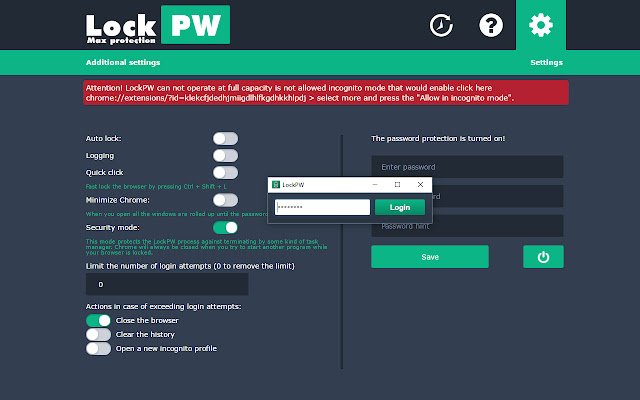
How to set it up in new public/shared computer?
- Just login with your Google account and then create a chrome profile
- Wait until your bookmarks and extensions sync (Chrome automatically installs LockPW extension if you followed previous set of steps)
- Open LockPW extension options and set a password for that profile.
Yes, you need to set password for each device you have your Chrome profile.
